AhaSlides App for Hopin
What is Hopin?
Hopin is virtual event software that lets you host online workshops, conferences, webinars and other business events in real-time.
In the Hopin app store you can install AhaSlides as an app to use directly from the platform.
What do I need to use the AhaSlides app on Hopin?
There are two things you will need to use AhaSlides on Hopin.
- Any Hopin paid plan.
- Any AhaSlides plan (including free).
AhaSlides app is currently available within the Reception, Stage, Session and Booth areas of Hopin.
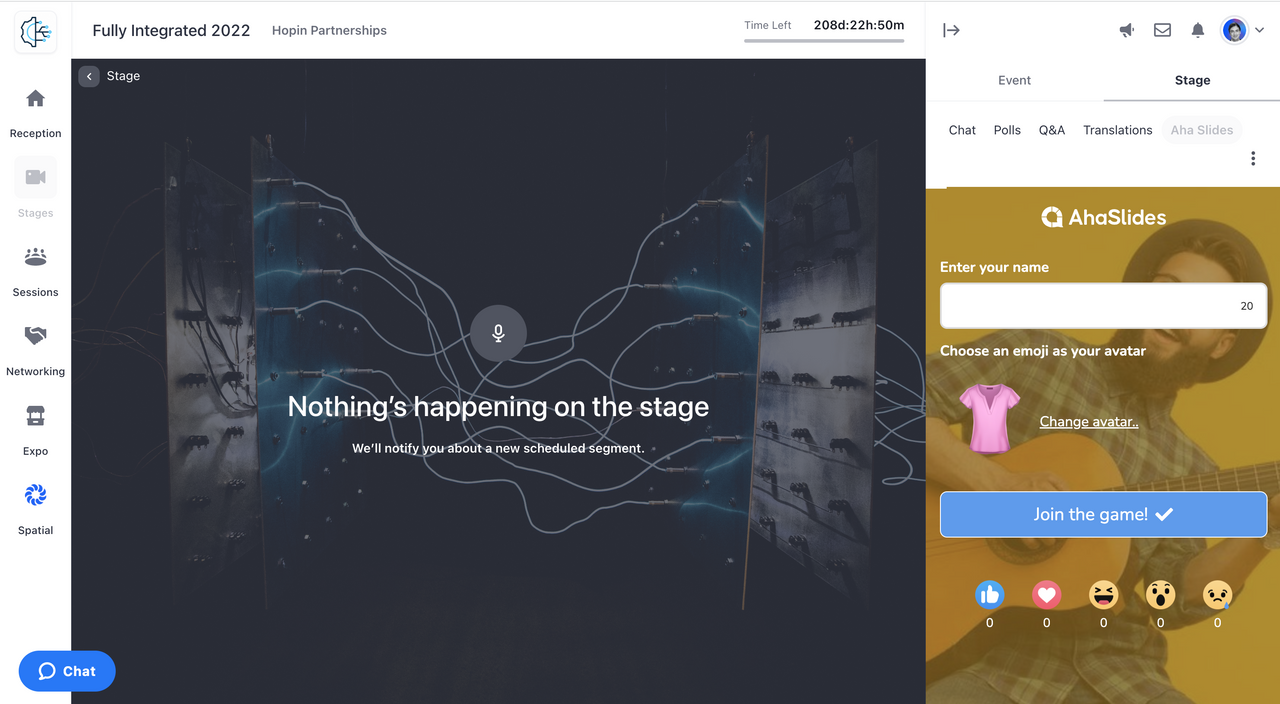
How to use AhaSlides and Hopin together:
Step 1: Create your presentation on AhaSlides.
Step 2: Install the AhaSlides app on Hopin. You can access the app store by going to your Organization Dashboard and heading to the Apps tab. Then, click the button labelled Discover More on App Store.
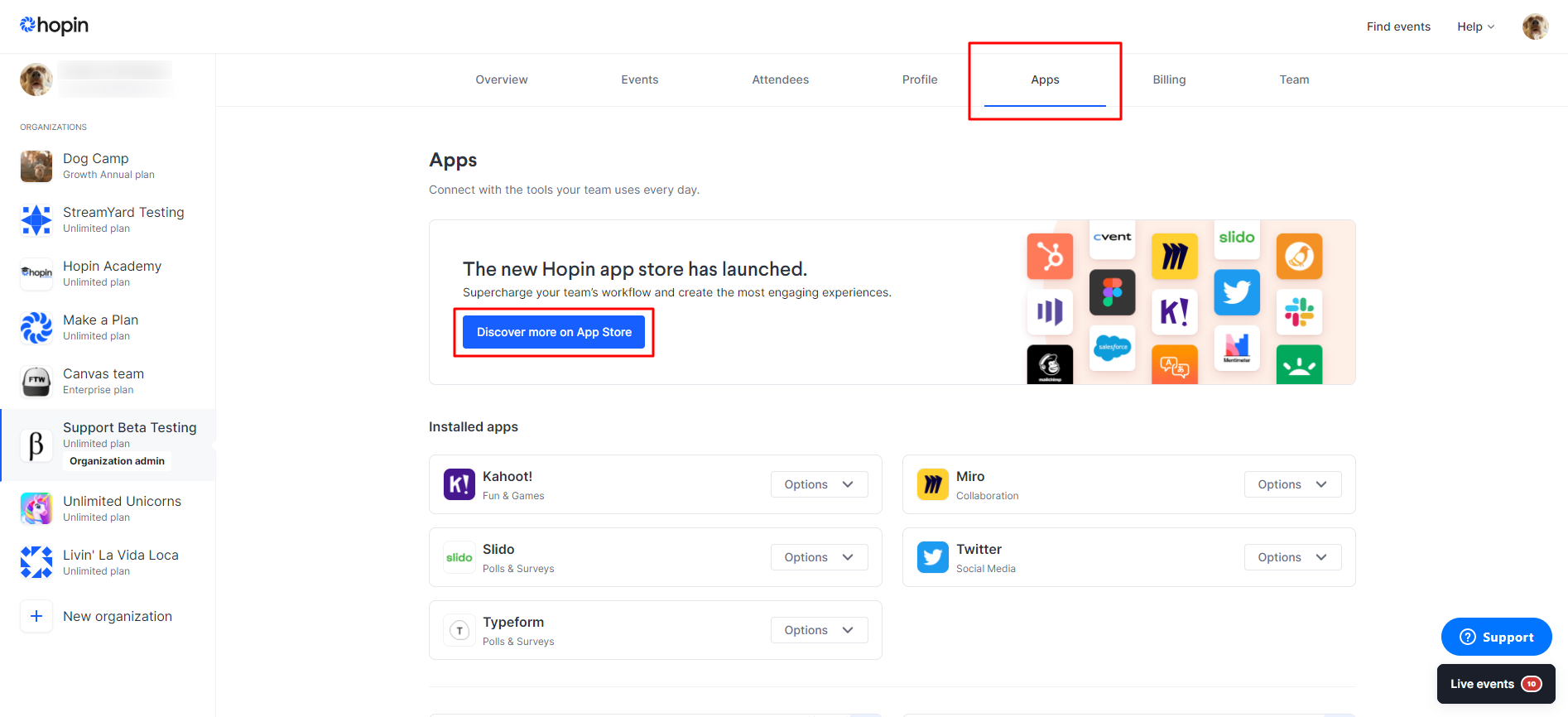
AhaSlides will be under the Polls & Surveys category. Click Install app to add the AhaSlides app to your Organization.
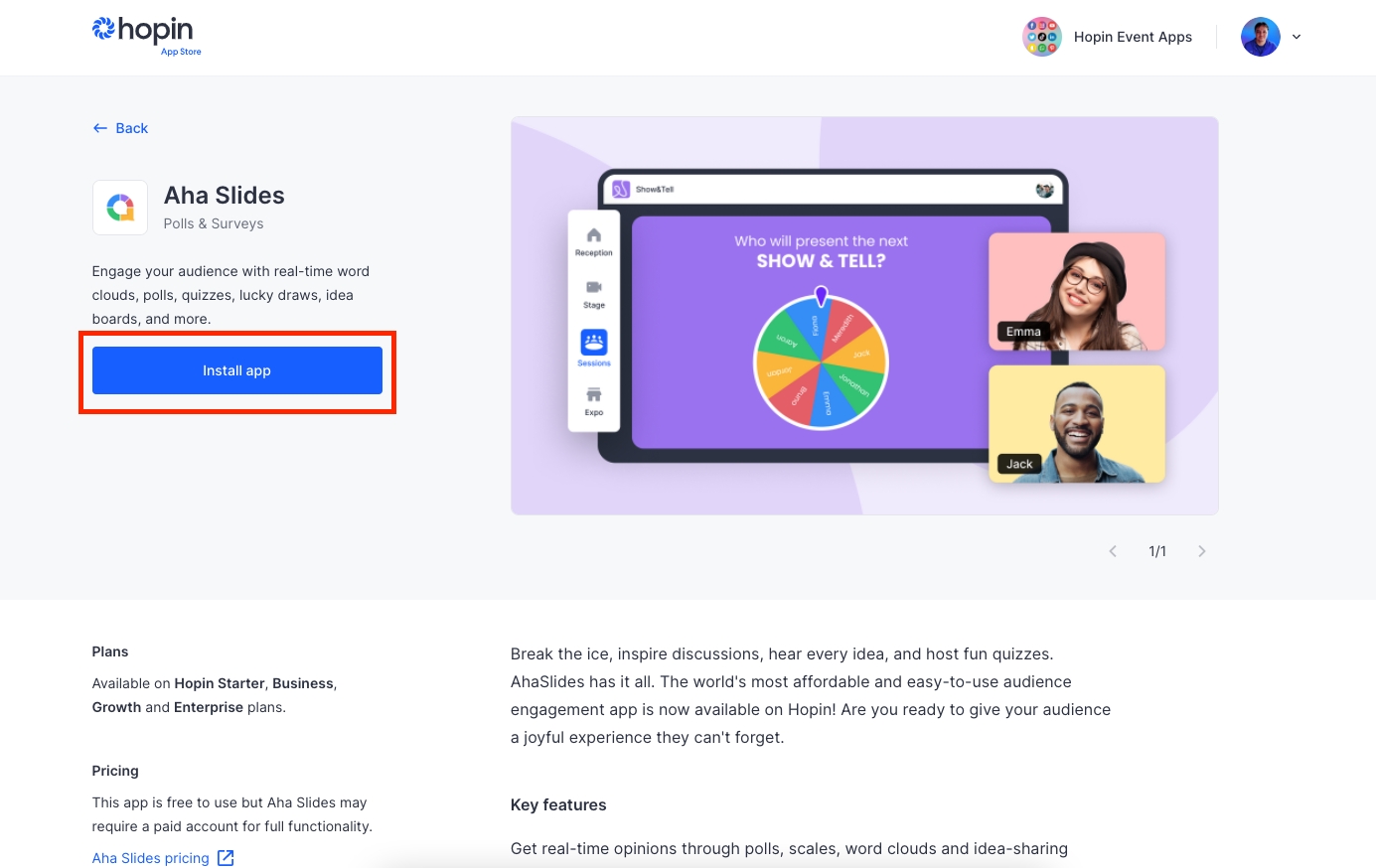
Step 3: Head to your AhaSlides account, find the presentation you want to use on the Hopin platform and get its access code. You can see this directly on the dashboard.
Step 4: Head back to your Hopin event and go to your Event Dashboard > Venue > Stage (or Session/Reception/Booth) and choose the Event Area you would like to add AhaSlides app to.
Scroll down to the "Apps" section and fill in the 'AhaSlides' field with the access code you just got on the AhaSlides dashboard. Make sure you check the box under "Enabled".
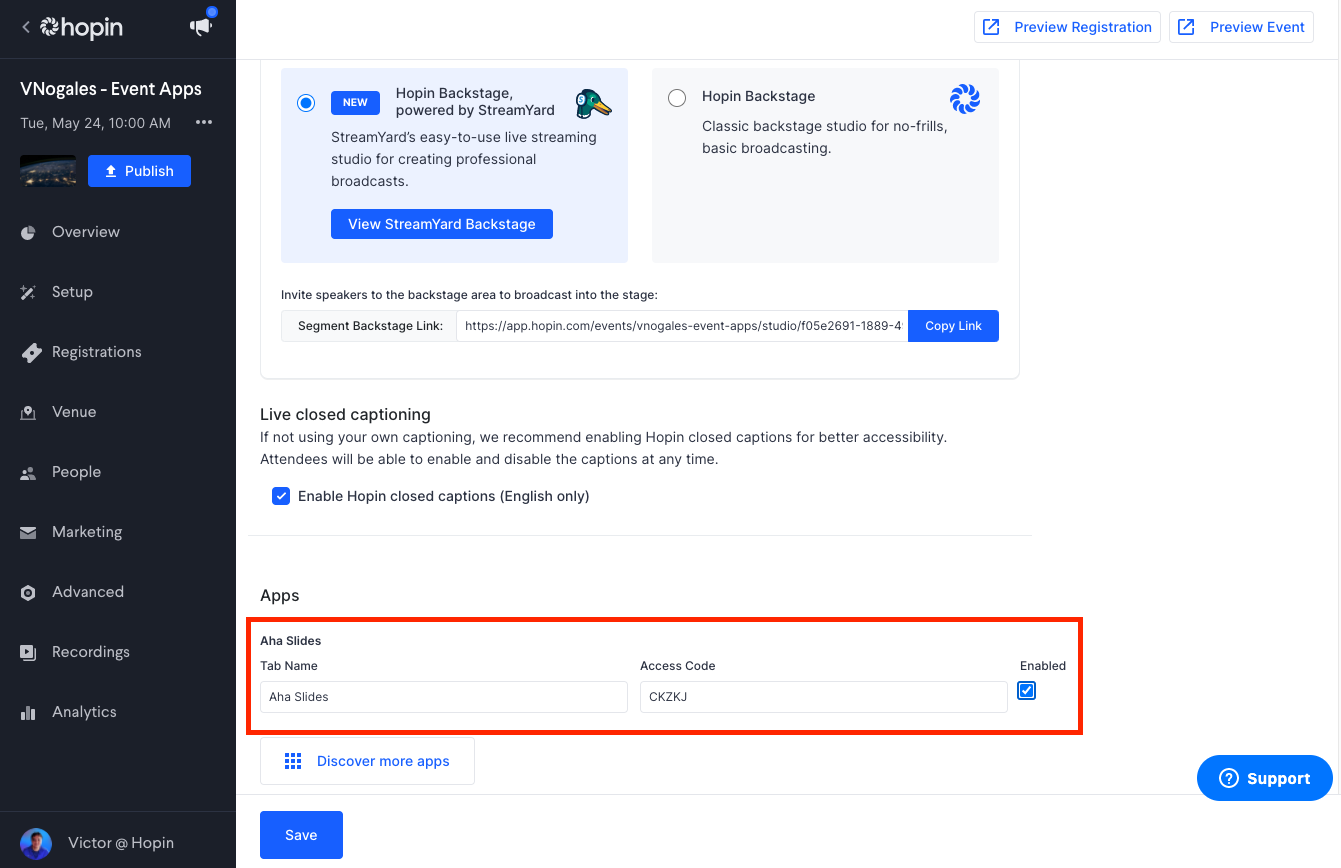
Click Save and your attendees will see the AhaSlides tab within the specified Event Area.
Related Articles
Using the AhaSlides App on Microsoft Teams
The AhaSlides app for Microsoft Teams allows you to run an interactive AhaSlides presentation within your Teams call. Your audience does not need to 'join' your presentation as they will be able to respond to it live, directly from Microsoft Teams. ...How to integrate AhaSlides into your WebEx meeting
Use Cisco Webex to integrate AhaSlides into your conference call to deliver an engaging and interactive presentation. How to integrate AhaSlides to WebEx 1. Once you have set up your conference call on Webex, start your meeting in the Webex app 2. ...Using the AhaSlides add-on in Google Slides
With the AhaSlides add-on for Google Slides, you can add interactive slides like polls, quizzes, and word clouds into your Google Slides presentations. This guide will walk you through setting up and using the AhaSlides add-on. Step 1: Installing the ...Using the AhaSlides App on Zoom
The AhaSlides app for Zoom lets you seamlessly integrate interactive presentations into your Zoom meetings/webinars. Your audience can respond live, directly from the Zoom meeting, without needing to join separately. This feature is only available to ...Using PowerPoint's AhaSlides Add-in
Using an add-in on Microsoft PowerPoint, you can add interactive slides made on AhaSlides into your PowerPoint presentation. This is available for the installed Microsoft Office 2019 and later versions. If you're using an earlier version, you’ll need ...